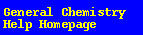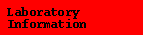Using Excel to Make a Graph
Making a Basic X,Y Graph
- Enter X-axis data in the first column of cells on the spreadsheet.
- Enter Y-axis data in the second column of cells.
- On the Microsoft Excel toolbar, click on the Chart Wizard Button. (Looks
like a test tube and a chart)
- The mouse pointer will turn into a cross-hatch.
- Click and drag a box where you want the chart to appear, then unclick.
- Chart Wizard then asks for the data you want included on the chart. Highlight
both columns of data. The “Range” should change. Then, click “Next.”
- Choose the chart type you desire. Then, choose “Next.”
- Choose the chart format you desire. Then, choose “Next.”
- Put ‘Data Series’ on “Columns”, ‘Use first 1 column for data’, and ‘Use
0 rows for Legend Text. Then, choose “Next.”
- Type in the chart title, X-axis label, and Y-axis label. Then, choose finish.